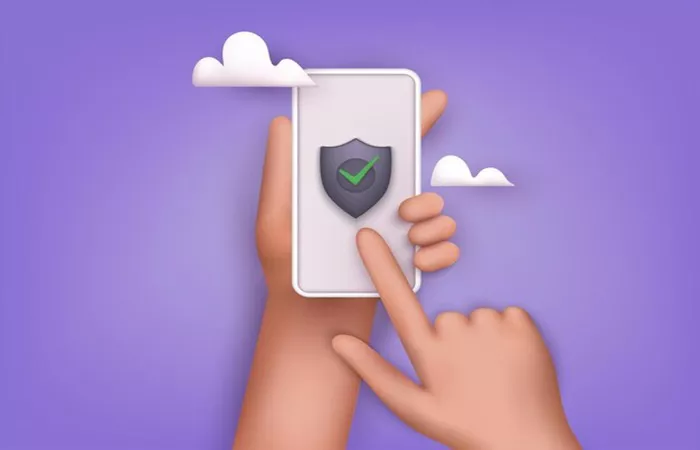A web proxy is often used to route your internet traffic through a different server, providing benefits such as increased privacy, security, or access to geo-restricted content. However, there are times when you may want to disable or remove a proxy server from your iPhone settings. This can be necessary if you’re experiencing slow internet speeds, connection issues, or if you simply no longer need to use the proxy for web browsing.
In this guide, we’ll show you the step-by-step process to disable web proxies on your iPhone. Whether you’re troubleshooting a connection issue or removing unnecessary settings, this article will help you through the process with simple instructions and clear guidance.
What is a Web Proxy?
Before we dive into the process, it’s important to understand what a web proxy is and why you might want to disable it. A web proxy acts as a middleman between your device and the internet. When enabled, your iPhone’s internet requests are sent to the proxy server, which then fetches the content and forwards it to your phone. This can be helpful in a variety of situations, such as securing your browsing activity or accessing region-specific content.
However, proxies are not always necessary for regular browsing. Some users may find that using a proxy slows down their internet speed, blocks certain websites, or causes other connectivity problems. In these cases, disabling the proxy may be the most effective solution.
Why Disable Proxy on iPhone?
There are several reasons why you might want to disable or remove a proxy on your iPhone:
Slow Internet Speeds: Proxies can sometimes slow down your internet connection due to the extra routing involved in web requests.
Connection Issues: If your proxy settings are misconfigured, it may cause connection problems, such as failure to load websites or apps.
No Longer Needed: If you were using a proxy for specific tasks (like accessing a restricted website) and no longer need it, disabling it will streamline your internet connection.
Security or Privacy Concerns: In some cases, you may want to disconnect from a proxy server to ensure your data isn’t being routed through third-party services.
Now that you know why you might want to disable the web proxy on your iPhone, let’s get into the process.
How to Disable Web Proxy on iPhone: Step-by-Step
Follow these steps to disable the web proxy on your iPhone:
Step 1: Open Settings
First, open the “Settings” app on your iPhone. This is the app with the gear icon that can be found on your home screen.
Step 2: Go to Wi-Fi Settings
In the Settings menu, scroll down and tap on “Wi-Fi.” This will open your Wi-Fi network options.
Step 3: Find the Active Wi-Fi Network
Once you’re in the Wi-Fi settings, find the network that your iPhone is currently connected to. It will have a blue checkmark next to it.
Step 4: Tap the Information Icon
Next to the Wi-Fi network name, you’ll see an “i” inside a circle. Tap on this icon to access the detailed settings for the network.
Step 5: Scroll Down to HTTP Proxy
Scroll down to the section labeled “HTTP Proxy.” You will see one of three options listed: Off, Manual, or Auto.
Step 6: Disable the Proxy
To disable the web proxy, select the “Off” option. This will immediately disable any proxy settings that are currently active for the Wi-Fi network you’re connected to.
Step 7: Confirm Changes
After selecting “Off,” exit the settings, and the proxy should now be disabled. You can try opening a browser or app to check if your connection speed or performance has improved.
What If You Have More than One Network with Proxy Settings?
If you are connected to multiple Wi-Fi networks and want to disable the proxy for each one, repeat the above steps for each network. Each Wi-Fi network on your iPhone can have its own proxy settings, so you’ll need to go through this process for each one to ensure all proxies are disabled.
Additional Tips for Disabling Proxy on iPhone
While the process for disabling the proxy is simple, here are a few extra tips that may be useful:
Check for VPN or Other Network Settings
Sometimes, a VPN (Virtual Private Network) or other network settings can act as a proxy. If disabling the HTTP proxy doesn’t solve the issue, check whether a VPN is enabled on your device. You can do this by going to “Settings” > “VPN” and turning it off if it’s connected.
Use Network Profiles for Easier Management
If your iPhone is using a specific profile that includes proxy settings (such as a work profile), you may need to remove that profile to fully disable the proxy. To do this, go to “Settings” > “General” > “Profiles” and delete any profiles that might be managing your network settings.
Restart Your iPhone
If the proxy settings don’t seem to take effect immediately, try restarting your iPhone. Sometimes, changes to network settings require a reboot to apply correctly.
Common Problems After Disabling Proxy
Once you’ve disabled the proxy, you may encounter a few issues that are related to network configuration:
1. Connection Drops or Slowness
In some cases, disabling the proxy can cause connectivity issues. This is often because the proxy server was providing additional security or optimizing the connection. If you experience problems after disabling the proxy, try reconnecting to the Wi-Fi network or restarting your device.
2. Unable to Access Certain Websites
If you were using the proxy to access specific websites or services that are region-locked, you may find that those sites are no longer accessible after the proxy is disabled. In this case, you might need to consider using a different method to bypass restrictions, such as using a VPN or alternative proxy settings.
3. Incorrect Configuration
If the proxy settings are still causing problems even after being disabled, it may be worth double-checking the manual settings to ensure they were properly switched off. Make sure the “Manual” option is not selected, and that the “Auto” setting does not have any URL configured.
Conclusion
Disabling a web proxy on your iPhone is a quick and easy process that can help resolve various internet connectivity issues, improve your browsing speed, and simplify your network configuration. Whether you’re troubleshooting, optimizing your connection, or simply no longer need a proxy, this guide should give you all the information you need to turn off the proxy settings and return to a direct, unfiltered connection to the web.
By following the steps outlined above, you can ensure that your iPhone is no longer routing your internet traffic through a proxy server. If you continue to experience problems after disabling the proxy, consider checking for other network issues such as VPN settings or incorrect configurations.
If you have any questions or run into problems, feel free to reach out, and we’ll guide you through additional troubleshooting steps!