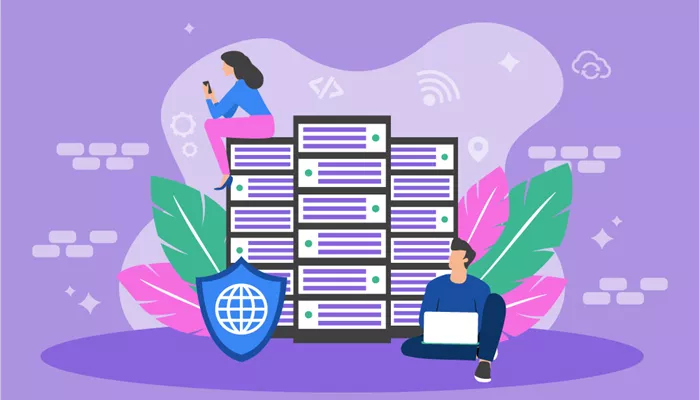When browsing the internet, a proxy server can be a useful tool for enhancing privacy, bypassing regional restrictions, or managing network traffic. If you are using a proxy server, one of the essential things you’ll need is the proxy server address. But where can you find it? In this article, we will walk you through the steps to locate your proxy server address, explain different types of proxy servers, and highlight how to use them effectively.
Whether you are a tech enthusiast or someone new to using proxies, this guide will help you understand the process in a clear and straightforward way. So, let’s get started!
What Is a Proxy Server?
Before we dive into how to find your proxy server address, it’s important to understand what a proxy server is. A proxy server is an intermediary server between your device and the internet. It acts as a gateway that helps you access websites indirectly by masking your IP address. Proxies can serve different purposes, such as:
Privacy and anonymity: Hide your IP address and protect your personal information.
Bypassing geo-restrictions: Access websites that might be blocked or restricted in certain regions.
Improved network performance: Proxies can cache data to improve loading times and reduce traffic congestion.
There are different types of proxy servers, such as HTTP proxies, SOCKS proxies, and VPNs. The process of finding your proxy server address may vary slightly depending on the type of proxy service you are using.
Types of Proxy Servers
Understanding the different types of proxy servers can help you better locate your proxy address. The most common types of proxy servers include:
HTTP Proxy: This is the most basic type of proxy and works with web traffic. It is mainly used for browsing the internet and is most common in standard web proxies.
SOCKS Proxy: Unlike HTTP proxies, SOCKS proxies can handle a wider variety of traffic, including emails, instant messaging, and file transfers. They are more versatile but may not be as fast as HTTP proxies.
Transparent Proxy: A transparent proxy does not hide your IP address but can still cache data to improve performance. These are often used by businesses or schools to monitor and control internet usage.
Reverse Proxy: A reverse proxy is set up to forward requests from clients to different servers. It is typically used to protect and distribute load across servers, often seen in large-scale applications.
VPN (Virtual Private Network): While technically not a proxy, a VPN can perform many of the same tasks, such as masking your IP address and encrypting your internet traffic.
Each of these proxies will have different methods for locating the server address, but the steps below should help you find it for most setups.
How to Find Your Proxy Server Address
Now that we understand what a proxy server is, let’s go through the steps to find your proxy server address on various devices and operating systems. Below are detailed instructions for different platforms.
1. Finding Your Proxy Server Address on Windows
If you are using a Windows computer, you can find your proxy server address through the system settings. Follow these steps:
Open Settings: Click the Start menu and select “Settings” (the gear icon).
Network & Internet: In the Settings menu, click on “Network & Internet.”
Proxy: On the left-hand side, select “Proxy” under the “Advanced network settings.”
Manual Proxy Setup: If you are using a manual proxy, you should see the server address and port number listed under “Manual proxy setup.”
Automatic Proxy Setup: If you are using an automatic proxy, you may see a URL or script listed under “Automatic proxy setup.”
Make sure to check both the manual and automatic proxy settings to locate the address.
2. Finding Your Proxy Server Address on macOS
If you’re using a Mac, here’s how you can locate your proxy server address:
System Preferences: Click on the Apple logo in the top-left corner and choose “System Preferences.”
Network: Select the “Network” option from the System Preferences window.
Advanced Settings: Choose your active network connection (e.g., Wi-Fi or Ethernet), then click the “Advanced” button.
Proxies: Navigate to the “Proxies” tab. Here, you will see any proxy settings that are configured, including the address and port of your proxy server.
If a proxy is set, you will be able to see the details listed here. If not, it means your device isn’t currently using a proxy server.
3. Finding Your Proxy Server Address on Linux
Finding your proxy address on Linux is slightly different depending on the distribution you’re using. Here’s how to do it on Ubuntu:
Settings: Open the “Settings” menu and go to “Network.”
Network Proxy: Select the “Network Proxy” option in the sidebar.
Manual or Automatic Setup: If you have a manual proxy setup, you will see the proxy server address and port under the “Manual” option. If you are using an automatic proxy setup, the script or URL will be listed here.
In most Linux distributions, the proxy settings can also be configured through the terminal using commands such as export http_proxy for HTTP proxies.
4. Finding Your Proxy Server Address on Android
To locate the proxy server address on an Android device:
Settings: Open the “Settings” app and go to “Wi-Fi.”
Network Details: Tap the network you are connected to, and you should see “Advanced” settings.
Proxy Settings: Under “Proxy,” you will either see “None” or the proxy server’s address and port number if it is configured.
You may need to adjust the proxy settings manually if you want to use a custom proxy.
5. Finding Your Proxy Server Address on iOS
Finding your proxy server address on iOS is quite simple:
Settings: Open the “Settings” app and go to “Wi-Fi.”
Network Details: Tap the information icon (i) next to the Wi-Fi network you are connected to.
Configure Proxy: Scroll down to the “HTTP Proxy” section. If a proxy is configured, you will see the proxy address and port number.
6. Using Proxy Software or Browser Extensions
In addition to operating system settings, many people use third-party proxy software or browser extensions to manage their proxy connections. These tools may also display your proxy server address in their settings.
For example, if you are using a browser extension like “Proxy SwitchyOmega” for Chrome or Firefox:
Open the Extension Settings: Click on the extension icon in your browser.
Check Proxy Configuration: Navigate to the settings page, where you will see the proxy server address and port configured for the extension.
Similarly, if you are using VPN software with proxy capabilities, check the connection settings within the software interface for the proxy server address.
How to Use Your Proxy Server Address
Once you have found your proxy server address, you can use it in various applications, such as web browsers, torrent clients, or even gaming consoles. Here’s how to apply it:
Web Browser: Most modern browsers, like Chrome or Firefox, allow you to set a proxy server directly within their settings.
Torrent Clients: Popular torrent clients such as uTorrent and qBittorrent allow you to configure a proxy server to hide your IP address while downloading.
Gaming Consoles: If you’re using a proxy server on a console like PlayStation or Xbox, you can input the proxy server address in the network settings.
Tips for Managing Your Proxy Server
Check for Leaks: Sometimes, your real IP address may still leak even when using a proxy. Websites like “WhatIsMyIP” can help you check if your proxy is working correctly.
Use Reliable Proxies: Free proxy services may not always be secure or reliable. Consider investing in a trusted, paid proxy service.
Stay Updated: Proxy server addresses may change over time, so it’s important to stay updated with the latest configuration from your proxy provider.
Conclusion
Finding your proxy server address is an essential step in using proxies effectively. Whether you’re using a proxy to enhance privacy, bypass restrictions, or improve network performance, knowing where to find your proxy server address ensures that you can configure your device correctly. By following the steps outlined for various platforms, you can easily locate your proxy server address and get the most out of your proxy service.
Related topics: