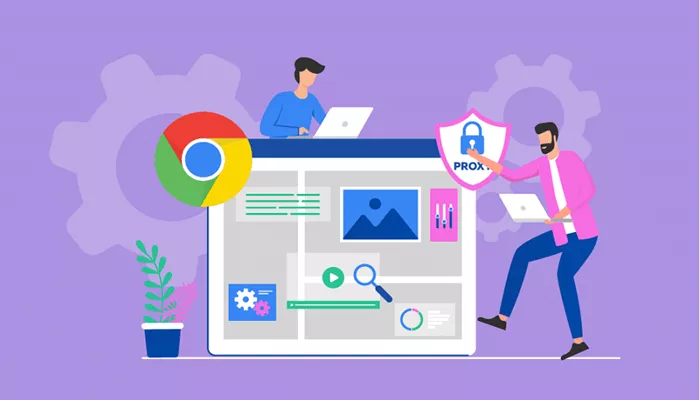In today’s digital world, maintaining privacy and security online is essential. One of the best ways to achieve this is by using proxies. Proxy websites can help mask your IP address, allowing you to browse the internet anonymously, access geo-blocked content, and protect your personal information. This article will guide you through using proxy websites on Google Chrome, helping you understand the benefits, types of proxies, and step-by-step instructions for setting them up.
What is a Proxy?
A proxy is a server that acts as an intermediary between your computer and the internet. When you use a proxy, your requests for websites are routed through the proxy server. This masks your IP address and makes it appear as though you’re browsing from the proxy server’s location rather than your actual one.
There are different types of proxies, each serving different purposes. These include HTTP proxies, HTTPS proxies, SOCKS proxies, and residential proxies. The right proxy for you will depend on your needs.
Why Use Proxy Websites?
Using proxy websites comes with several benefits:
Privacy Protection: Proxies hide your real IP address, making it harder for websites to track your online activity.
Bypass Geo-restrictions: Some websites and services are restricted to certain countries. With proxies, you can access content that is normally unavailable in your region.
Security: Proxies can help protect your data from cyber threats by filtering harmful traffic before it reaches your computer.
Enhanced Speed: Certain proxies can cache websites and speed up browsing for users in specific regions.
How Proxy Websites Work on Chrome
Proxy websites act as a bridge between your browser (Chrome) and the internet. When you visit a website, your browser sends the request to the proxy server instead of directly to the site. The server then fetches the content and sends it back to you. In this process, your IP address is hidden, providing you with anonymity and a level of security.
Here’s a brief overview of how it works:
- You open Chrome and enter the URL of the proxy website.
- The proxy server intercepts your request and retrieves the web page on your behalf.
- The proxy sends the page data back to Chrome.
- Chrome displays the web page as if you had accessed it directly.
Types of Proxies Available for Use on Chrome
There are several types of proxies you can use with Chrome, each designed to meet different needs. Let’s look at some of the most common types:
1. HTTP Proxies
These proxies work specifically with HTTP requests. They can hide your IP address while browsing the web. However, they do not provide the encryption that HTTPS proxies do, which means your data might be vulnerable.
2. HTTPS Proxies
HTTPS proxies are similar to HTTP proxies but are more secure. They use SSL encryption to protect your data from being intercepted. This type of proxy is recommended when privacy and security are crucial.
3. SOCKS Proxies
SOCKS proxies can handle a variety of protocols beyond just HTTP or HTTPS. They work with a wider range of applications, including online games, file transfers, and even email clients.
4. Residential Proxies
These proxies come from real residential IP addresses, which makes them more difficult to detect as proxies. They are often used for tasks such as web scraping and accessing geo-restricted content.
Steps to Use Proxy Websites on Chrome
Now that you know the basics, let’s dive into the steps to use a proxy website on Google Chrome.
Step 1: Choose a Proxy Website
First, choose a reliable proxy website. There are many free and paid options available. Some popular free proxy websites include:
- Hide.me
- KProxy
- ProxySite.com
Paid services generally offer more security and faster speeds, so if you plan on using proxies regularly, you may want to invest in a premium service.
Step 2: Open Google Chrome
Open your Google Chrome browser. Make sure that it is updated to the latest version to avoid any compatibility issues.
Step 3: Visit the Proxy Website
In the address bar of Chrome, type the URL of the proxy website you want to use. For example, if you’re using KProxy, type kproxy.com into the address bar.
Step 4: Enter the Website You Want to Visit
Once you’re on the proxy website, you’ll usually find a text box where you can enter the URL of the website you want to visit. Type the address of the site you want to browse (e.g., example.com) into this box and click Go or Browse.
Step 5: Browse Securely and Anonymously
Once you click Go, the proxy website will fetch the requested web page on your behalf. You can now browse the internet anonymously, and your IP address will be hidden from the website you’re visiting.
Using Proxy Extensions for Chrome
If you prefer using a proxy without needing to visit a proxy website each time, you can install a proxy extension for Chrome. Extensions provide an easier and more seamless browsing experience.
How to Install a Proxy Extension
Open Chrome Web Store: Go to the Chrome Web Store.
Search for a Proxy Extension: In the search bar, type in “proxy extension” or the name of a specific proxy service like Hola or TunnelBear.
Install the Extension: Choose a reliable extension, click on Add to Chrome, and follow the instructions to install it.
Activate the Proxy: Once installed, click on the extension icon in the top-right corner of your Chrome browser. From there, you can select the proxy server you want to use.
Popular Proxy Extensions for Chrome
- Hola VPN
- TunnelBear VPN
- Proxify
- SetupVPN
These extensions make it easy to change your proxy settings directly from the Chrome toolbar without needing to visit a separate website.
Troubleshooting Proxy Issues
Sometimes, things don’t go as planned when using proxies. Here are a few common issues and how to fix them:
1. The Proxy Server Isn’t Working
If the proxy server isn’t working, try refreshing the page or choosing a different server. Free proxies often have downtime or may be blocked by websites.
2. Slow Browsing Speeds
Proxies can sometimes slow down your browsing speed, especially free ones. If you experience slow speeds, consider switching to a premium proxy service.
3. Blocked Access
Some websites may block proxy traffic. If this happens, try using a different proxy service or switch to a VPN for better security.
Conclusion
Using proxy websites on Chrome is a simple yet effective way to browse the internet anonymously and securely. Whether you’re trying to access geo-blocked content, protect your privacy, or secure your data, proxies offer a valuable solution. By following the steps outlined in this guide, you can start using proxy websites to enhance your online experience.
While proxy websites are a great tool, always consider the level of security you need. For more advanced protection, you may want to look into premium services or use a VPN in combination with proxies.
Related topics: