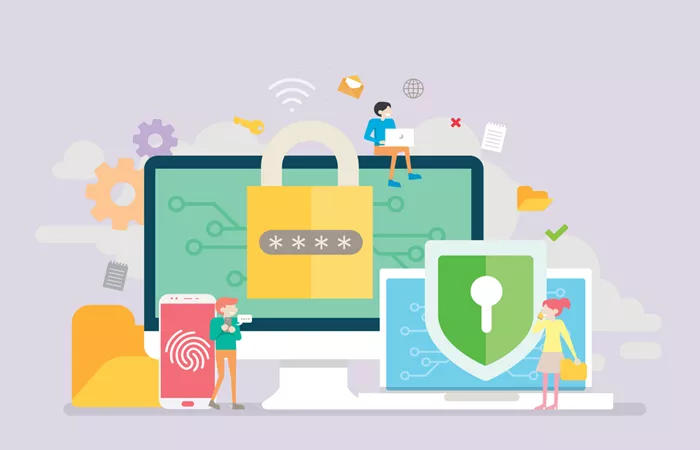In today’s digital age, privacy and security are paramount when browsing the internet. Many people rely on proxy servers to keep their data safe and anonymous. A proxy server acts as an intermediary between your device and the internet. When you connect to a proxy server, it handles your requests to websites on your behalf, masking your IP address and providing a layer of security. One of the most essential aspects of using a proxy server is knowing how to get a proxy URL. In this article, we will guide you through the process of obtaining a proxy URL, the types of proxies available, and how to configure them.
What is a Proxy URL?
Before diving into how to get a proxy URL, it’s essential to understand what it is. A proxy URL is the address that points to a proxy server. This URL is used to connect your device to the proxy server, allowing it to mask your real IP address and route your internet traffic securely. Typically, a proxy URL includes the IP address of the proxy server and the port number. In some cases, it may also include authentication details if the proxy server requires a username and password for access.
Types of Proxies
There are several types of proxies, each designed to meet different needs. Understanding these types will help you choose the right one for your purposes. Here are the most common types:
1. HTTP Proxy
An HTTP proxy is one of the most basic types of proxies. It is designed to handle web traffic, meaning it routes HTTP requests from your device to a website. An HTTP proxy URL will typically look like this: proxy.example.com:8080. This type of proxy is useful for browsing websites but does not offer encryption for your data.
2. HTTPS Proxy
An HTTPS proxy is a more secure version of the HTTP proxy. It encrypts the data between your device and the proxy server, making it ideal for sensitive browsing activities. The URL for an HTTPS proxy will look like this: proxy.example.com:8080. If you’re looking to keep your online activities private, an HTTPS proxy is a better option than the HTTP proxy.
3. SOCKS Proxy
A SOCKS proxy is a more flexible type of proxy that can handle a wider range of internet traffic, including email, file transfers, and web browsing. SOCKS proxies can be configured to work with both TCP and UDP traffic. SOCKS5 is the most common version, offering added security and support for authentication. A typical SOCKS proxy URL looks like this: socks5://proxy.example.com:1080. This type of proxy is often used for more advanced use cases, such as torrenting or bypassing geo-restrictions.
4. Residential Proxy
Residential proxies use IP addresses provided by Internet Service Providers (ISPs) to route traffic. These proxies are often used for web scraping, managing multiple social media accounts, or any activity that requires a high level of anonymity. A residential proxy URL will typically look like this: username:[email protected]:8000.
5. Rotating Proxy
A rotating proxy service automatically changes the IP address it uses after a certain amount of time or after each request. This is particularly useful for web scraping or any activity where you want to avoid detection or blocking by websites. A rotating proxy URL might look like: proxy.example.com:8000.
How to Get a Proxy URL
Now that you know what a proxy URL is and the different types of proxies available, let’s look at how you can get a proxy URL. There are several methods you can use, depending on your needs and resources.
1. Using a Proxy Service Provider
The easiest and most common way to get a proxy URL is by subscribing to a proxy service provider. These companies offer various proxy services, including HTTP, HTTPS, SOCKS5, residential, and rotating proxies. Once you sign up, the provider will give you a proxy URL that you can use to configure your device or application.
Here are the general steps for getting a proxy URL from a service provider:
Choose a Proxy Service: Research different proxy service providers. Some popular ones include ProxyMesh, Smartproxy, and Luminati. Compare the services they offer, such as the type of proxy, number of available IP addresses, and pricing.
Create an Account: After selecting a provider, create an account on their website. You’ll need to provide your email address and payment information for the service.
Select a Plan: Most providers offer different pricing plans based on the number of IP addresses, bandwidth, or the level of anonymity you need. Choose a plan that best suits your requirements.
Obtain Proxy URL: Once you’ve signed up and selected a plan, the provider will give you the necessary information, including the proxy URL. This URL will be in the format of proxy.example.com:8080 or proxy.example.com:8080, depending on the type of proxy you chose.
Configure the Proxy: Follow the provider’s instructions to configure the proxy URL in your browser, device, or application.
2. Using a Free Proxy Service
If you’re looking for a free option, several websites offer free proxy services. However, free proxies often come with limitations, such as slower speeds, limited security, and the risk of being blocked by websites.
To get a proxy URL from a free service, you can follow these steps:
Find a Free Proxy Website: Search online for free proxy services. Websites like Free Proxy List and Hide My Ass often list free proxies that are available for use.
Select a Proxy: Browse the list of available proxies. Free proxy websites usually display a list of proxy IP addresses, their ports, and the type of proxy (HTTP, HTTPS, or SOCKS).
Copy the Proxy URL: Once you find a proxy that meets your needs, copy the proxy URL. It will typically look like proxy.example.com:8080 or proxy.example.com:8080.
Test the Proxy: Before using the proxy for important tasks, test it to ensure that it works as expected. Free proxies often have unreliable performance.
3. Setting Up Your Own Proxy Server
If you have the technical know-how, you can set up your own proxy server. This gives you full control over the proxy and its URL. You can set up a proxy server using software like Squid or 3Proxy. Setting up your own server can be more complex but allows for more customization.
Here’s a general overview of the process:
Choose a Proxy Server Software: There are many options available, including Squid, 3Proxy, and TinyProxy. Choose the one that best fits your needs.
Install the Software: Follow the installation instructions for the software you’ve chosen. This will typically involve downloading the software and configuring it on a server.
Configure the Proxy Server: After installation, you’ll need to configure the proxy server. This includes setting up the server’s IP address, port number, and any authentication details if necessary.
Obtain the Proxy URL: Once your proxy server is set up and configured, you’ll be able to access it through its URL. This URL will typically be in the format of your-server-ip:8080.com or your-server-ip:8080.com.
Test the Proxy: Make sure the proxy server is working correctly by testing it with a browser or application.
4. Using VPN Services
Some Virtual Private Network (VPN) services also offer proxy functionality. These services can route your internet traffic through a proxy server, allowing you to hide your IP address and access geo-restricted content. Some VPNs provide proxy URLs as part of their service.
To get a proxy URL from a VPN service:
Choose a VPN Provider: Research VPN providers that offer proxy services, such as NordVPN, ExpressVPN, or CyberGhost.
Sign Up for a VPN Plan: Create an account and choose a VPN plan that includes proxy services.
Access Proxy Details: Once you’ve signed up, the VPN provider will typically provide you with a proxy URL. This will usually be available through your VPN account dashboard or in the VPN settings.
Use the Proxy URL: After obtaining the URL, you can configure it in your browser or application, just like any other proxy.
Configuring Your Device with the Proxy URL
Once you have obtained the proxy URL, the next step is configuring your device or application to use it. The process for setting up the proxy will vary depending on the operating system and application you’re using.
1. Configuring a Proxy in a Web Browser
Most modern web browsers, such as Google Chrome and Mozilla Firefox, allow you to configure a proxy server. Here’s a general guide:
Google Chrome: Go to Settings > Advanced > System > Open proxy settings. In the new window, select the Connections tab, then click LAN settings. Check the box for Use a proxy server for your LAN and enter the proxy URL.
Mozilla Firefox: Go to Options > General > Network Settings. Select Manual proxy configuration and enter the proxy URL.
2. Configuring a Proxy on Windows
To configure a proxy on Windows, follow these steps:
- Open the Settings app.
- Go to Network & Internet > Proxy.
- Under Manual proxy setup, turn on Use a proxy server.
- Enter the proxy URL in the Address field and the port number in the Port field.
3. Configuring a Proxy on MacOS
On MacOS, you can configure a proxy through the System Preferences:
- Open System Preferences and go to Network.
- Select the network interface you’re using (Wi-Fi, Ethernet, etc.) and click Advanced.
- Go to the Proxies tab and enter the proxy URL and port.
Conclusion
Getting a proxy URL is an essential step in securing your internet connection and maintaining privacy online. Whether you choose a proxy service provider, set up your own proxy server, or use a VPN, it’s important to understand the different types of proxies and how to configure them properly. By following the steps outlined in this article, you can easily get a proxy URL and start using proxies to protect your data and maintain anonymity while browsing the internet.