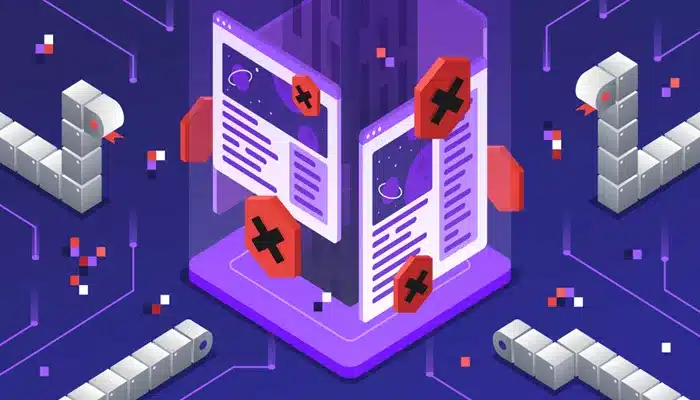A proxy server acts as a middleman between your device and the internet. It can enhance your online privacy, security, and can be used to bypass restrictions. However, there may be times when your proxy server fails to work correctly. If you’re facing this issue, you’re not alone. Many people encounter problems with their proxy servers, whether it’s slow speeds, inability to connect, or errors when trying to access certain websites.
In this article, we’ll explore the common reasons why your proxy server may not be working, how to diagnose these issues, and how to fix them. We will cover a wide range of potential problems and their solutions, so by the end of this article, you will have a clear understanding of how to troubleshoot your proxy server and get it back to working smoothly.
What is a Proxy Server?
Before diving into why your proxy might not be working, let’s briefly discuss what a proxy server is. A proxy server is a computer or software that acts as an intermediary between your device (like a computer, phone, or tablet) and the internet. It forwards your internet requests to the destination server, receives the responses, and sends them back to you.
Proxy servers are commonly used for privacy, security, and to access restricted content by hiding the user’s IP address. They are widely used in businesses, schools, and for individual users looking to enhance their online browsing experience.
However, sometimes proxies can encounter issues that prevent them from functioning properly. These issues can arise from various factors, including misconfigurations, network issues, or issues with the proxy service itself.
Common Reasons Why Your Proxy Server is Not Working
There are several reasons why your proxy server might not be working. Below are some of the most common causes:
1. Incorrect Proxy Server Settings
One of the most common reasons why a proxy server isn’t working is due to incorrect settings. If the proxy server settings in your device or browser are wrong, it will prevent the server from connecting to the internet.
Incorrect IP Address or Port: The IP address or port of the proxy server might be typed incorrectly. Ensure that both the IP address and port number match the settings provided by the proxy service.
Proxy Protocol Mismatch: Ensure that you’re using the correct proxy protocol (HTTP, HTTPS, SOCKS5, etc.) as per the configuration provided by your proxy provider.
2. Proxy Server Down
Another possibility is that the proxy server itself is down. If the proxy server is temporarily out of service or experiencing technical issues, you won’t be able to connect through it.
Server Maintenance: The proxy service provider might be performing maintenance or upgrades on their servers.
Network Issues: The server might have network connectivity problems or be undergoing repairs.
3. Authentication Problems
Some proxy services require authentication, meaning you must enter a username and password to access the proxy. If the authentication information is incorrect or expired, your connection may fail.
Expired Credentials: Check whether your subscription or credentials have expired. Many proxy services require you to renew your subscription regularly.
Wrong Username/Password: Ensure that your login information matches what your proxy provider has given you.
4. Firewall or Antivirus Interference
Firewalls or antivirus programs can sometimes block proxy server connections. This can happen if the firewall detects the proxy as suspicious or if it’s set to block certain types of connections.
Firewall Settings: Check your firewall settings and ensure that it is not blocking the proxy server.
Antivirus Software: Some antivirus software can also block proxy connections. Make sure your antivirus program isn’t interfering with your proxy.
5. DNS Issues
Domain Name System (DNS) issues can cause problems with a proxy server. The DNS is responsible for converting domain names (like google.com) into IP addresses. If your proxy server relies on a DNS server that is slow or not working properly, it may not function as expected.
Incorrect DNS Settings: If you’ve manually configured DNS settings, they could be incorrect. Ensure that you are using the DNS server recommended by your proxy provider or use automatic DNS settings.
DNS Caching Issues: Sometimes DNS records may get cached incorrectly. Clearing your DNS cache might help resolve these issues.
6. IP Address Blocking
Some websites or services block access from specific IP addresses. If the proxy server uses a shared IP address, and that IP has been blocked by a website, you may not be able to access it through the proxy.
Blocked Proxy IP: If your proxy provider uses shared IP addresses, it’s possible that the IP address you’re using has been flagged or blocked by certain websites. Switching to a different proxy server or IP might resolve this issue.
7. Network Connection Problems
If your internet connection is unstable or slow, it can affect the functionality of your proxy server. Proxies rely on a stable connection to send and receive requests. If your device is experiencing connectivity issues, the proxy server may not be able to function properly.
Slow Internet Connection: If your internet connection is too slow or unstable, it can affect the proxy’s performance. Ensure that you have a stable and fast connection.
Wi-Fi Issues: Sometimes, a weak Wi-Fi signal can interfere with the connection to your proxy server. Consider using a wired connection to improve stability.
8. Proxy Provider Limitations
Some proxy providers have restrictions on the types of traffic they allow. For example, they may block certain ports or limit the number of simultaneous connections.
Bandwidth Limitations: Some proxies may have bandwidth limits or may throttle your speed if you exceed a certain amount of data usage.
Access Restrictions: Your proxy provider may restrict access to specific websites or services. Check your provider’s documentation for any access limitations.
9. Browser or App Configuration Issues
Sometimes the problem isn’t with the proxy server itself, but with the browser or application you’re using to connect to it. Certain browsers or apps may have specific settings that need to be adjusted for the proxy to work correctly.
Browser Settings: Some browsers, like Google Chrome and Mozilla Firefox, require manual configuration to work with a proxy. Make sure the proxy settings are correctly configured in your browser settings.
App Settings: If you’re using a specific app to connect to a proxy, ensure that the app settings are properly configured to route traffic through the proxy.
10. Proxy Type Compatibility
There are different types of proxies, such as HTTP, HTTPS, SOCKS5, and others. Each type of proxy works differently and may be more suitable for different use cases. If your proxy type is incompatible with the service you’re trying to access, it could cause issues.
Incompatible Proxy Type: Make sure that the proxy type you’re using is compatible with the services you’re trying to access.
For example, SOCKS5 proxies may be more suitable for P2P traffic, while HTTP/HTTPS proxies are better for browsing the web.
How to Troubleshoot Your Proxy Server
When your proxy server is not working, troubleshooting it step by step can help identify the cause of the problem. Here’s a general guide on how to troubleshoot:
Step 1: Check Proxy Settings
Double-check your proxy settings to ensure they are correct. Make sure the IP address, port number, and authentication credentials (if needed) are entered correctly. If you’re using a specific protocol (HTTP, SOCKS5, etc.), make sure that is selected.
Step 2: Verify Proxy Server Status
Check if the proxy server is operational. Some proxy services have status pages where you can check if their servers are up and running. If not, reach out to the service provider to inquire about any ongoing issues.
Step 3: Test Connectivity
Test your internet connection to make sure there are no issues with your network. A quick test, such as trying to load a website without the proxy, can help you identify if the problem is with your connection or the proxy server.
Step 4: Clear DNS Cache
If you suspect DNS issues, clear your DNS cache. This can help resolve any issues with incorrect or outdated DNS records.
Step 5: Disable Firewall or Antivirus Temporarily
Temporarily disable your firewall or antivirus software to see if it’s causing the issue. If disabling these programs resolves the issue, you may need to adjust the settings to allow the proxy to work.
Step 6: Switch Proxy IP
If you’re using a shared proxy, consider switching to a different proxy IP address. Sometimes, the IP you’re using may have been blocked by websites.
Step 7: Contact Proxy Provider Support
If none of the above steps work, contact your proxy provider’s customer support. They may be able to provide more specific advice or offer troubleshooting steps.
Conclusion
Proxy servers are useful tools for enhancing privacy and security, but they can run into issues. Whether it’s incorrect settings, network problems, or issues with the proxy provider, it’s important to troubleshoot systematically. By understanding the common reasons for proxy issues and how to address them, you can restore your proxy server to full functionality and continue enjoying the benefits of a secure and anonymous browsing experience.
If you’re still facing problems after trying the solutions above, reaching out to your proxy provider’s support team is often the best course of action. They can provide more tailored advice based on the specific proxy service you’re using.
With this knowledge, you’ll be able to diagnose and fix common proxy server issues and ensure your proxy works smoothly for your needs.